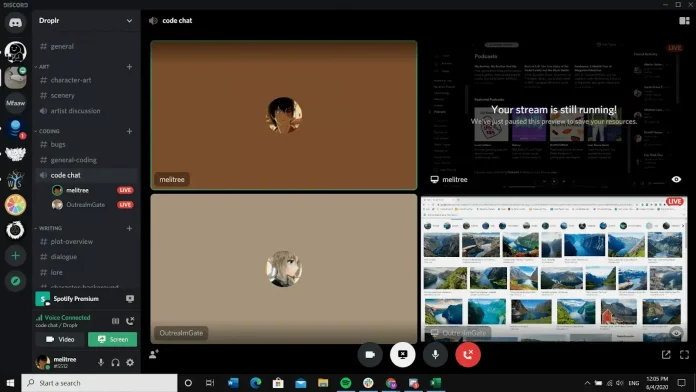If you are new to Discord and don’t know how to share screen your screen on it then this article is for you. One of the most important functions of popular group messaging apps is screen sharing. You can share any kind of presentation, stream games, watch videos together, etc when Sharing a screen. So, today we going to show you how to share a screen on Discord in a few easy steps.
How to share the screen in Discord on Computer
Step1. At First, join the voice channel in a server where you want to share the screen. Do remember that screen sharing functionality is not available in text channels.
Step2. Then click on the Screen button below to start sharing the screen.
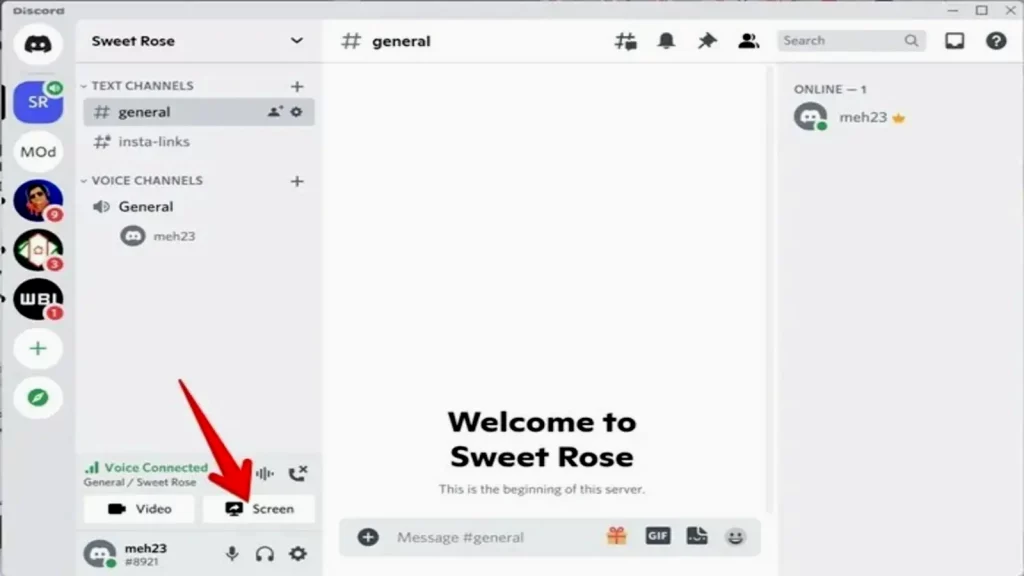
Step3. After clicking on-the screen button you will see a few options on the screen share window. You need to click on an app window under the Applications tab to share the particular app screen only on your PC. Anything present outside of that app window will not be shared. However, if you want to share your entire screen, you have to choose the desired screen from the Screens tab option.
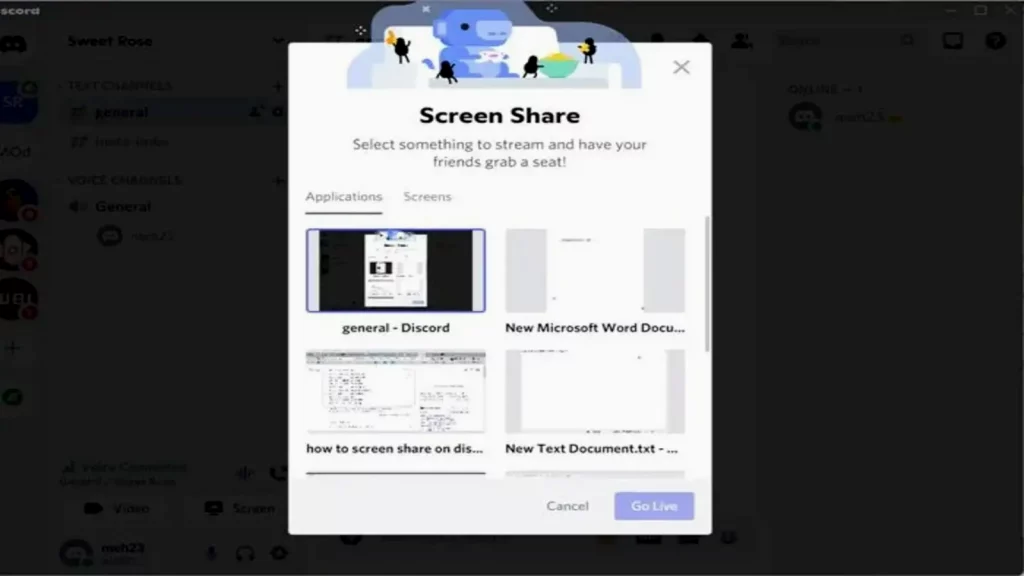
Also Read: Top 5 best mobile games in the world
Step4. After selecting a window, you can also customize the quality of the stream with the option to choose resolution and frame rate. However, the default streaming rate for all users is 720p/30fps. Moreover, Nitro classic users can stream up to 1080p/60fps and Nitro subscribers can go up to 4k/60fps.
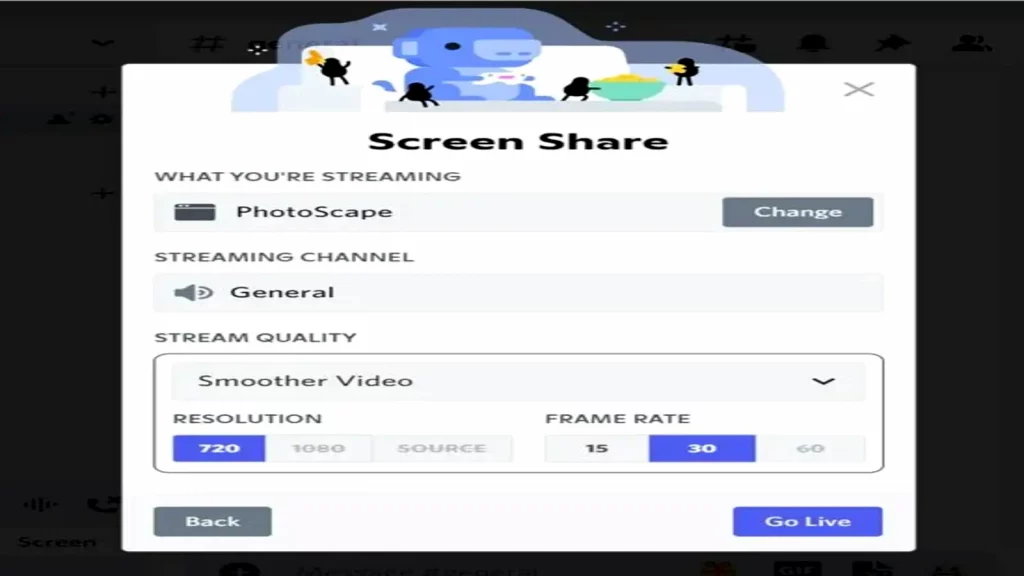
Step5. After selecting the resolution and frame rate, click on the Go Live button and Discord will start streaming the selected window on the screen.
So that’s how you can share the screen on Discord in a few simple steps.
For More news related to the games and eSports, keep checking The SportsLite