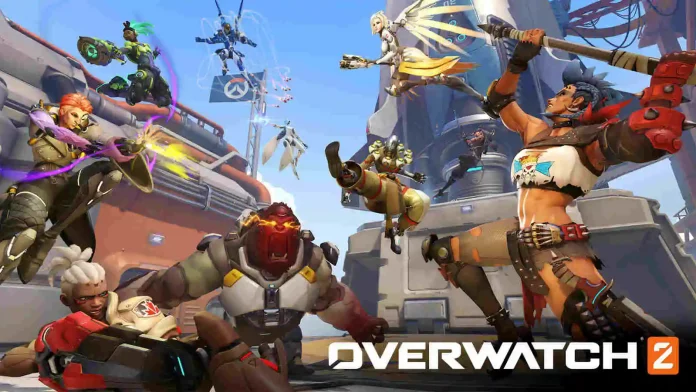We’ve all got usernames we’re ashamed of. Don’t panic if you made a terrible mistake and gave yourself an awful username, if you’re tired of seeing the same name every time you log into Overwatch 2, or if you want a festive new name to celebrate the game’s release. There is an answer. If you’re tired of your current BattleTag, you can change it. Your BattleTag is your username as it appears in the Battle.net launcher and all associated games from Overwatch 2 developer Blizzard Entertainment. Fortunately, changing your username is incredibly simple—and we’ve broken it down for you. So, let’s discuss how to change your name in Overwatch 2 easily.
Also Read: How many Players does Overwatch 2 have?
How to change your name in Overwatch 2 easily

All you have to do to change your BattleTag is go to the Blizzard website. Log in to your Battle.net account and then click on your current username in the upper right corner. Account Settings will be displayed. (You can also do this from the Battle.net launcher by clicking on your username and then View Account.) When you arrive at your account page, choose Account Details from the menu on the left. Scroll down to BattleTag and press the Update button.
Also Read: How to get Golden Guns in Overwatch 2 easily
The page will show you an entry bar. When you’re finished, simply type in your new BattleTag and click Change Your BattleTag. Your first username change is free, but after that, you’ll have to pay $10 for each subsequent change. The process can take up to 24 hours to complete, so don’t be surprised if your username doesn’t appear immediately.
It’s also worth noting that changing your BattleTag will not change your Overwatch 2 username. Your new name will appear if you play other Blizzard games that use Battle.net, such as Diablo III, Hearthstone, or World of Warcraft.
Also Read: How to fix Voice Chat not working in Overwatch 2
For More news related to the games and esports, keep checking The SportsLite